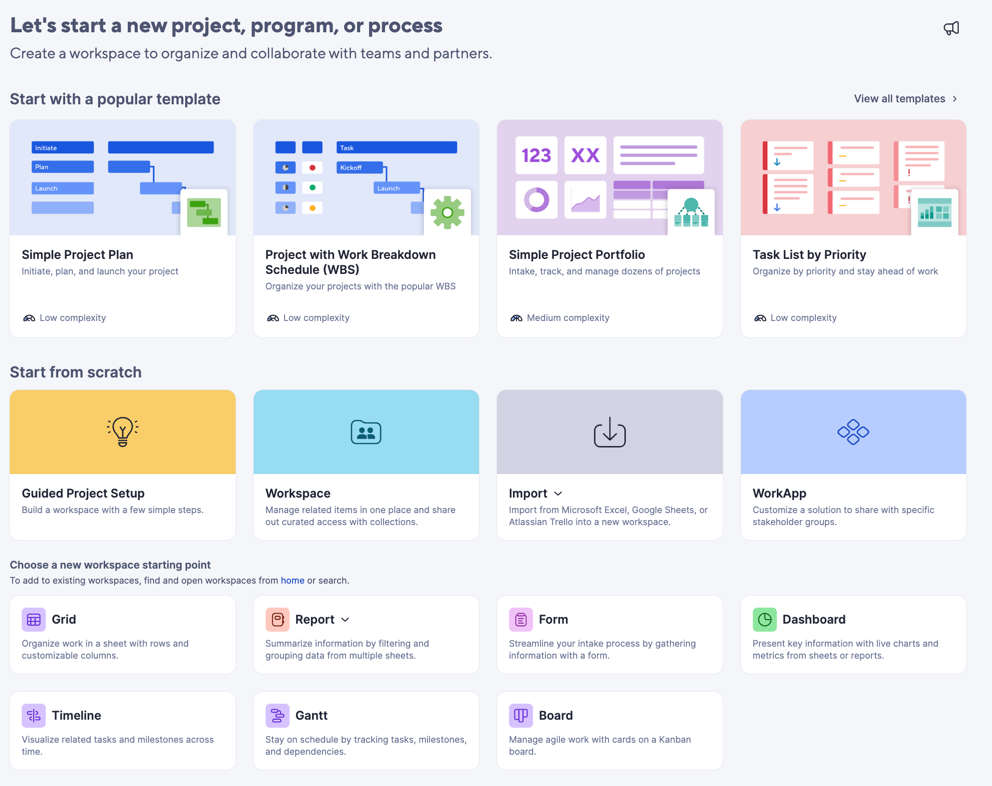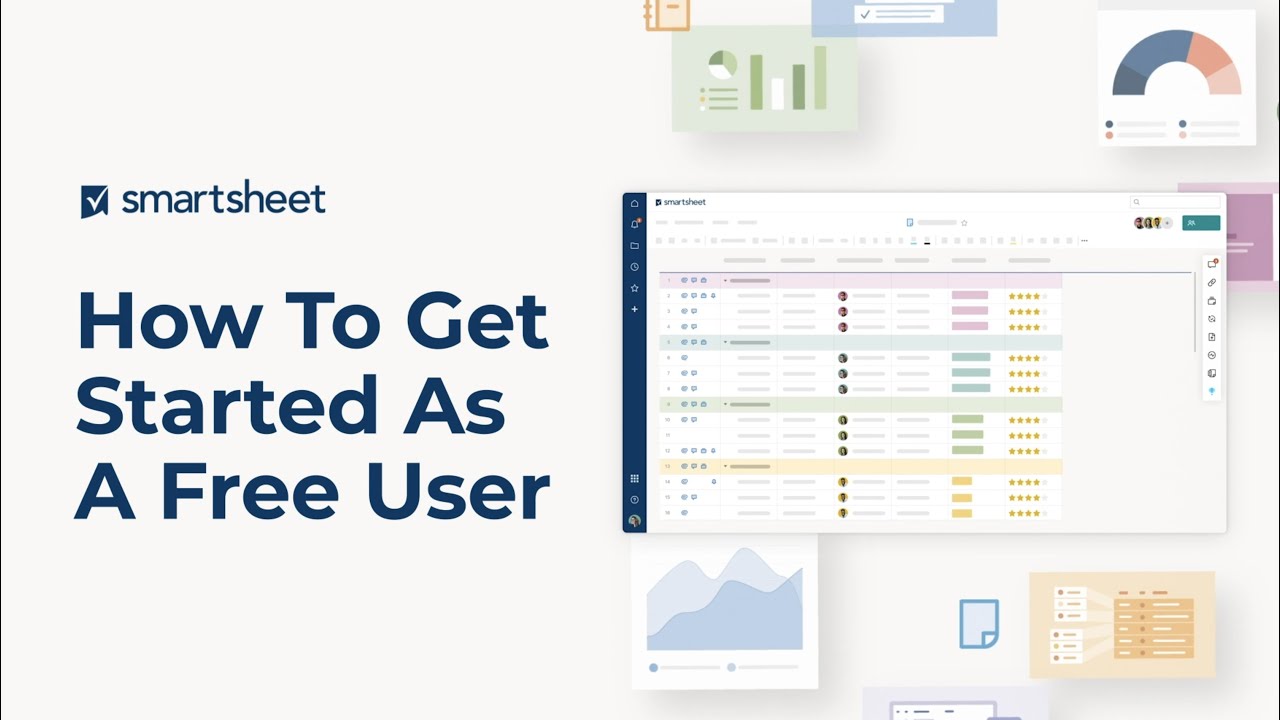Smartsheet es la plataforma para el trabajo dinámico, lo que permite a los equipos colaborar en conjunto en tiempo real desde una única fuente de veracidad.
Como usuario gratuito, puede ver, editar y actualizar el trabajo que se ha compartido con usted. Sin embargo, no puede crear nuevos trabajos en Smartsheet sin una licencia.
Repase las prácticas recomendadas sobre cómo comenzar como usuario gratuito en Smartsheet y colaborar de manera efectiva en relación con el trabajo que se le ha compartido de manera de poder comenzar a generar un impacto en su equipo.
Information for free collaborators
If you've been shared to a sheet in Smartsheet for the first time, just select the link in the sharing notification to create a Smartsheet password. You'll then be directed to the sheet.
If you don’t see the Request a license button, you either already have access to Smartsheet or are a Viewer or Guest on a subscription plan.
Smartsheet looks like a spreadsheet but has additional features to help people work together— attached files, discussions, date reminders, and notifications of changes to the sheet.
You may get permission to access sheets as Viewer, Commenter, Editor, or Admin. To learn more about these different permission levels, review our Help Center article on sharing.
To check your permissions for a Smartsheet item (a sheet, report, or dashboard), select the Share button at the top of the item.
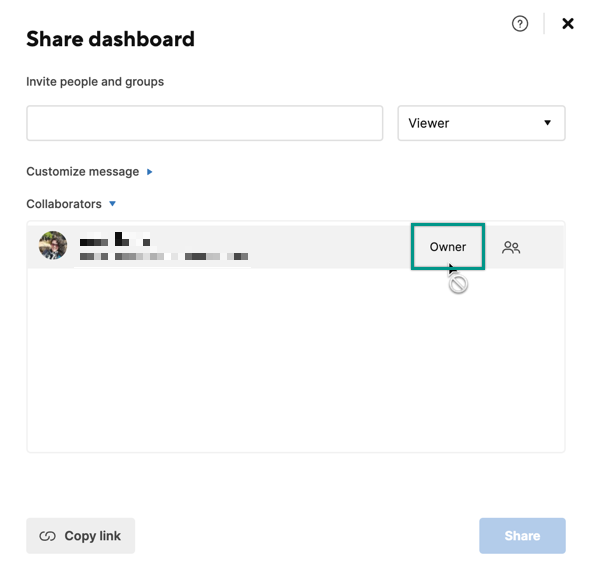
If you enjoy using Smartsheet and would like to use it to manage your own work, you can start a free 30-day trial by creating a new sheet. To create a new sheet, select the Start a new project, program or process (plus icon) button from the left panel, and then select if you'd like to use a template, start from scratch, or create a specific item in a new workspace.