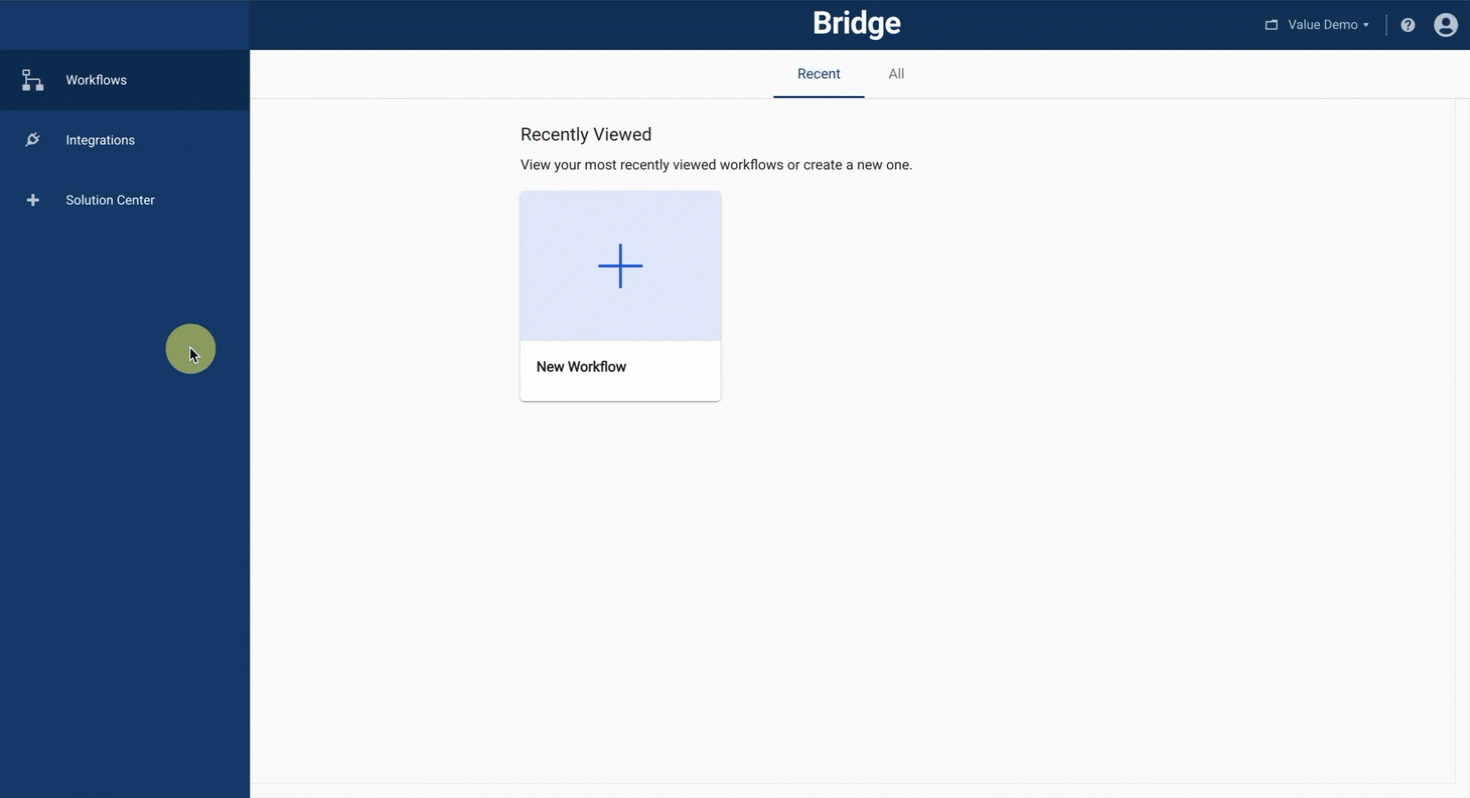Streamlining multilingual communication: leveraging Google Translate in Smartsheet Bridge for seamless text translation.
With the Google Translate integration, you can translate any text into the language of your choice.
Used in a workflow, the module would be set up to get a string of text that needs to be translated as part of some process. The module outputs the translated string, which can be used to update other systems.
Get started with Google Translate
The Google Translate integration is automatically available in all Bridge accounts.
To connect the integration:
- Sign into your Bridge account and navigate to the workspace where you'll build workflows with the Google Translate integration.
- Go to the Integrations page and select the Google Translate logo.
- Select Continue.
- In the next tab, select Connect.
- Select Save.
When the warning icon in the top left corner turns into a checkmark, the integration is ready for use, and the pop-up can be closed.
You'll need to connect the integration to each individual workspace. Authentication for Google Translate is done via Smartsheet's services.