Automatically calculate budget summaries, aggregate project status and project health, and more by placing formulas in sheet summary fields.
You can use sheet summary to move critical metrics and summarize data from the sheet, allowing filtering and sorting in one place for easy access. Learn how to create a sheet summary in Define your work with sheet summary.
Create a sheet summary formula
In your sheet summary: Type the equals sign (=) and the desired function in a sheet summary field. (Note that you can’t enter formulas in checkbox fields.)
- Use the table below for examples of referencing other sheet summary fields in your sheet summary formulas.
- To see a complete list of functions, see functions.
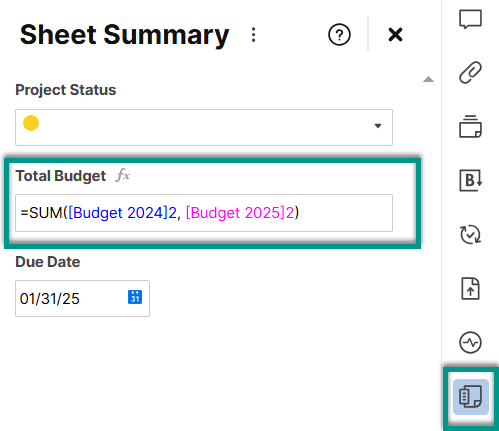
Sheet summary formula references
Use this table to reference other fields as you build sheet summary formulas.
| When you reference | Use this syntax | Example formula |
|---|---|---|
| Other summary fields (same sheet) | [Field name]# | =SUM([Budget 2024]#, [Budget 2025]#) |
| Cells in the sheet | [Column name]<row number> | =SUM(Expenses1:Expenses3) |
| Cells from another sheet | {cross-sheet reference name} | =COUNT({Warehouse B Inventory}) |
Sheet summary field references ([Field Name]#) for formulas can be used both within Sheet Summary Fields and Sheet Cells. For more information, see Formula basics.