When teams change, you might need to change the user who has Owner permissions of a sheet, report, or dashboard.
Sheets, reports, or dashboards can only be transferred to a Smartsheet user.
Before assigning Owner permissions to someone, share the item with them. If the item is in a workspace, the new user with Owner permissions must also have Admin access to the workspace. Learn more about sharing sheets and reports.
- Select Share at the top-right corner of the sheet, report, or dashboard.
- In the People with access section of the sharing form, scroll to the person that you want to make the new owner.
Hover over their permission settings to reveal the dropdown, and then select Make owner > OK.
Brandfolder Image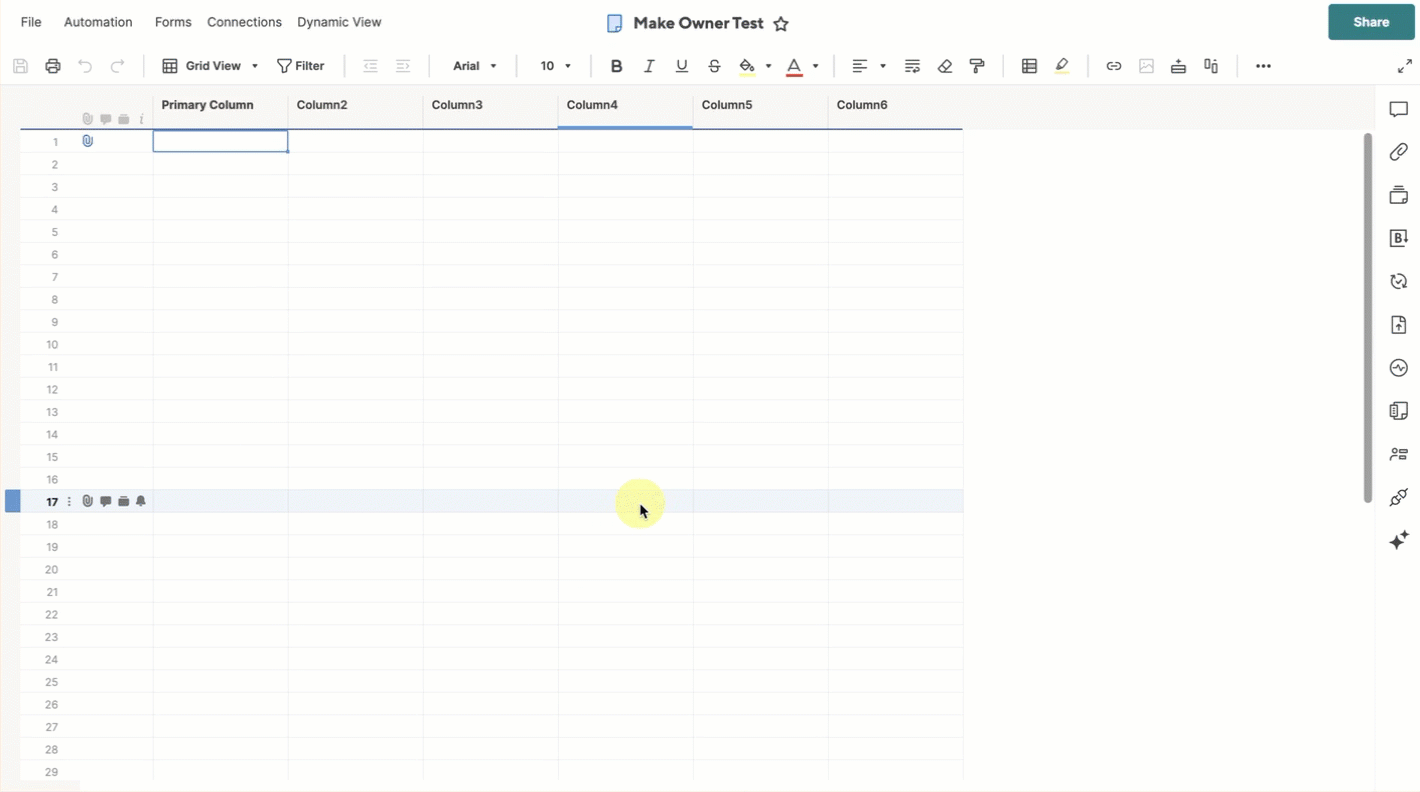
Smartsheet sends an email to the new owner and they can decide whether to accept or reject the Owner permissions transfer. When they accept the request, they become the owner of the item, and you become an Admin on the item. Any shared collaborators remain shared and retain their permission levels.
Transfer Owner permissions of multiple items to a single user
Sometimes it's easier to move everything to a new workspace first, and then have the new user with the Owner permissions move the items where they’d like to store them.
If these items have dashboards associated with them, follow the instructions above to transfer Owner permissions for each item separately.
To move the items:
- Create a workspace.
- Share the intended new Owner to the workspace and give them Admin permissions. Learn more about workspaces.
Drag and drop the items into the new workspace.
To get Owner permissions on the items:
- Browse to the new workspace.
- Drag and drop the items into your sheets folder.