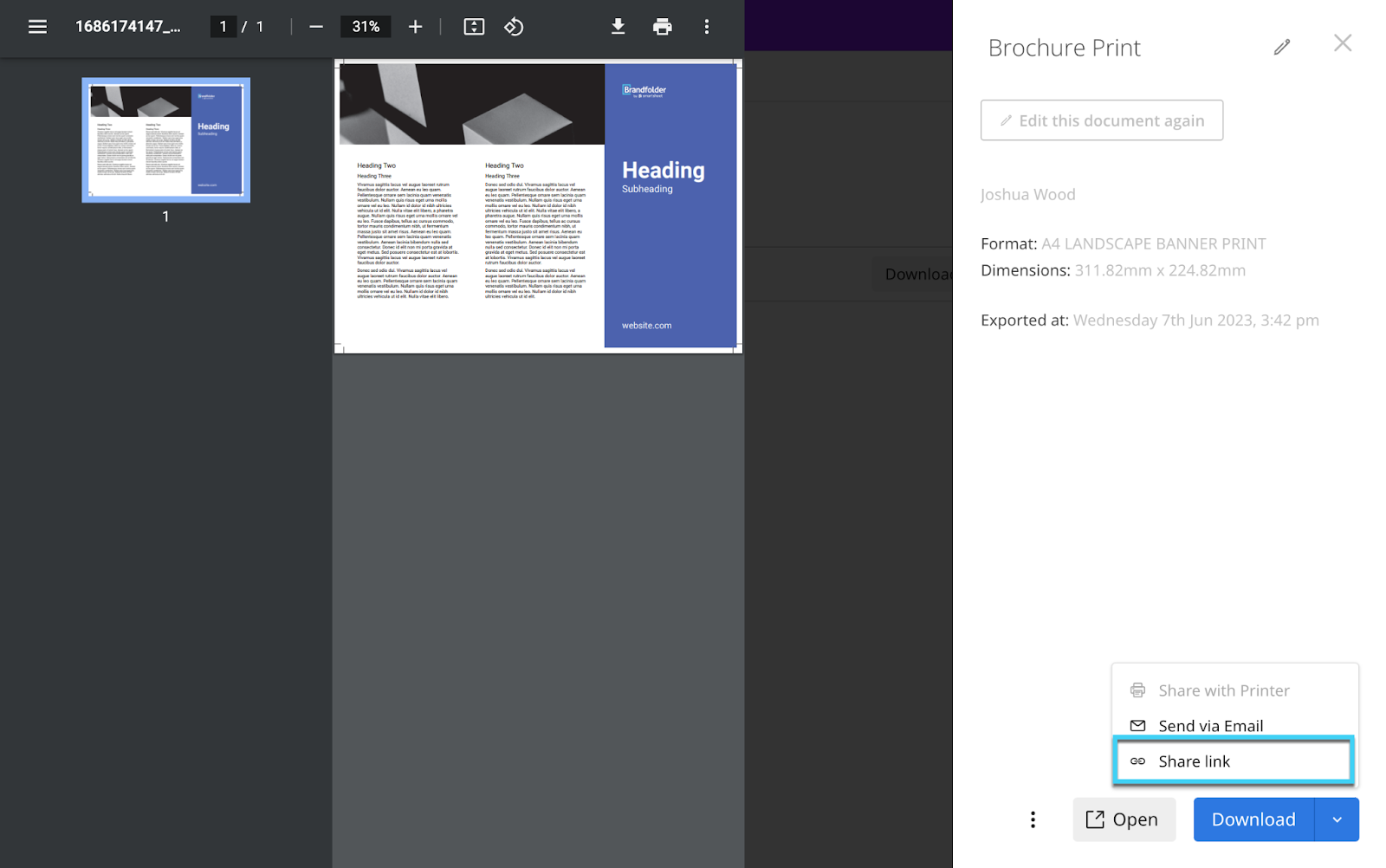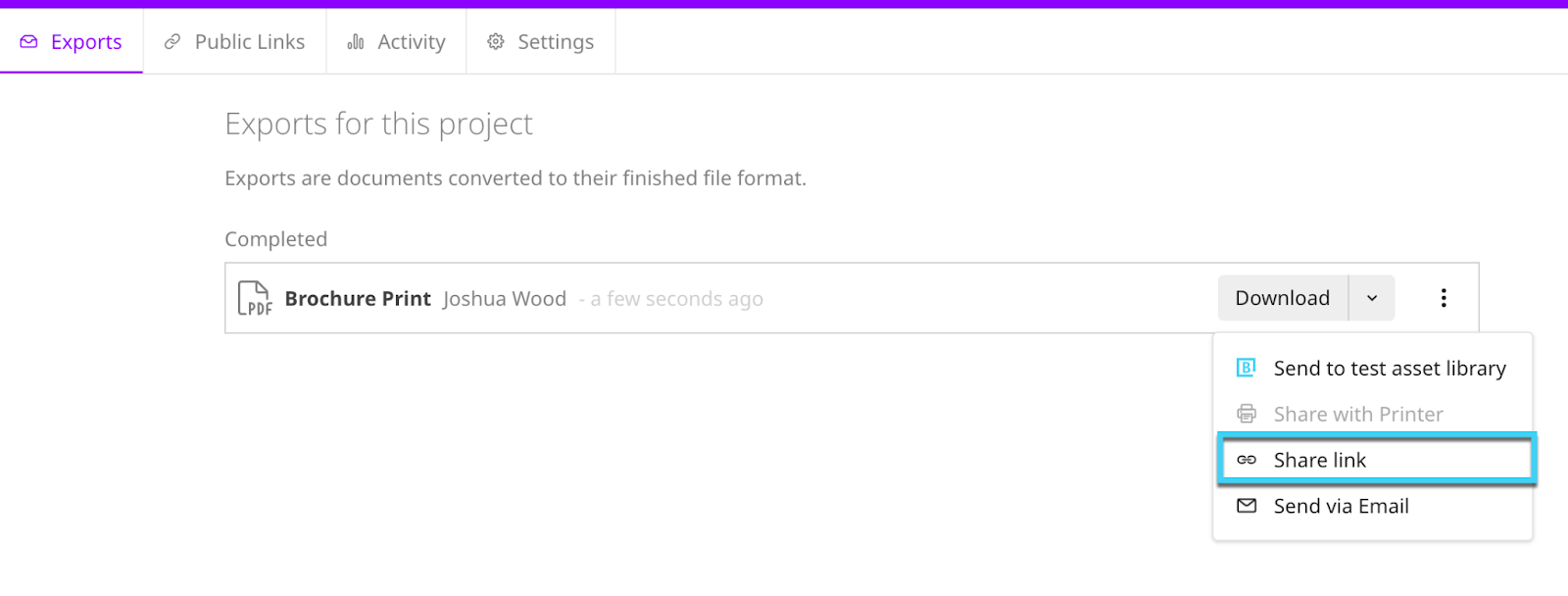This article will cover sharing documents after they have been exported by using share links.
Share link
A share link is a live link that allows you to send your document to anyone, allowing them to view and download the document, regardless of their permissions in the platform.
A share link can be used anytime, but an example is if you need to send a document to a printer and the file is too large to send via email. You can simply provide the printer with the link, and they can download it.
How to share exported documents
To use a share link, you need to export your document first. Once you have exported a document, you can use a share link to share your document externally. You can select the share link from two locations: Export screen and Preview screen
Export screen
1. Select a document and select Export.
2. Select the arrow next to the Download menu.
3. Select Share link.
Preview screen
1. Select a document and select Export.
2. Select the document name to open the preview screen.
3. In the bottom right-hand corner select the arrow next to Download.
4. From the expanded menu, choose Share link.