The translations feature in bulk management allows you to upload and manage translations for your Brandfolder using CSV templates.
Translate sections and labels
- Navigate to Settings > Bulk Management.
- Select Translations, from the left menu.
- From the first dropdown, select Sections or Labels.
- From the second dropdown, select the locale that you want to manage your translations in.
Brandfolder Image
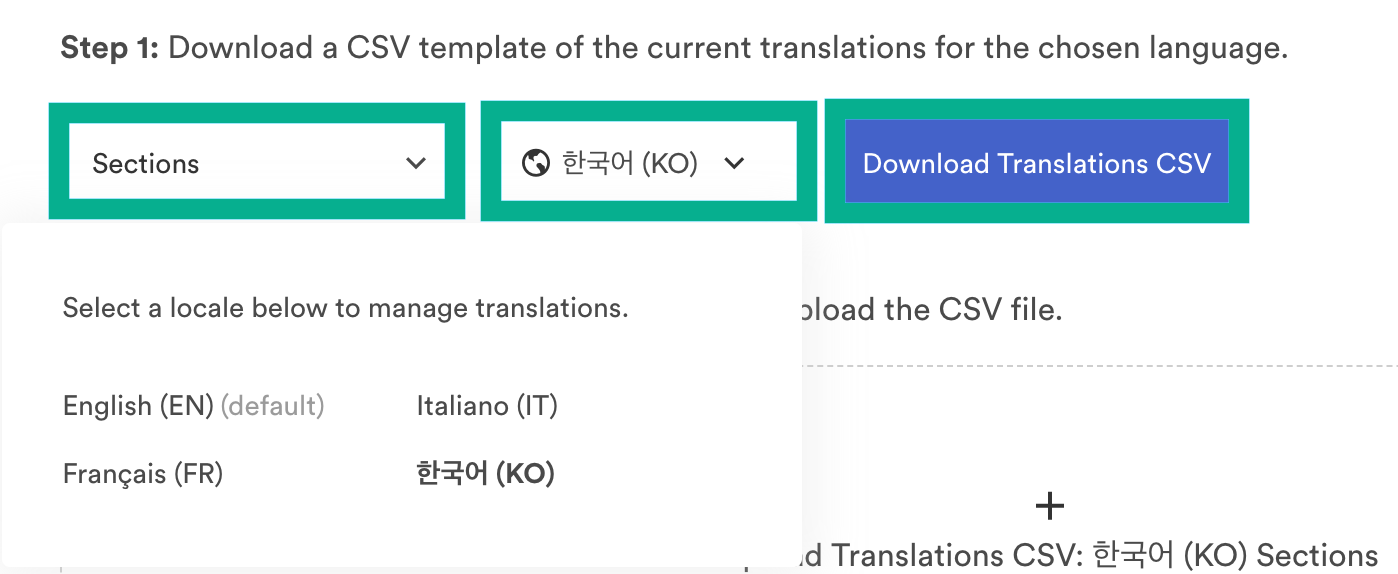
- Add your translations to the CSV template. When adding your translations to the CSV file do not make adjustments to the formatting of the CSV file.
- Upload the translations CSV.
The CSV upload will appear in the chart at the bottom of the translations page. The chart includes:
- CSV upload date
- Who the CSV was uploaded by
- The CSVs filename
- How many of the items in the CSV succeeded in upload
- How many items were invalid in the upload
- How many errors occurred upon upload
- Total uploads
- Status of the upload
You can now view your translations on the Brandfolder level by toggling to the language that the sections/labels were translated to.
The following languages are available for translation:
- Bulgarian
- Chinese
- Czech
- Dutch
- English
- Finnish
- French
- German
- Greek
- Hungarian
- Italian
- Japanese
- Korean
- Norwegian
- Polish
- Portuguese
- Romanian
- Russian
- Spanish
- Swedish
- Thai
- Turkish
- Vietnamese