Duplicate detection prevents you from having two identical files within your Brandfolder
When this feature is turned on, the duplicate asset is automatically removed, and you will receive a notification by email and in your profile. To learn more about your profile, visit the Profile Knowledge Base article.
To activate the feature:
- Navigate to Settings > General Settings
- In the Advanced tab, look for the Don't Allow Duplicate Files and select Enable.
When Brandfolder recognizes an exact pixel-by-pixel match to an existing asset, it automatically deletes the asset.
When you upload a duplicate, you will see a Duplication detected message, and the asset will be automatically deleted in 10 minutes.
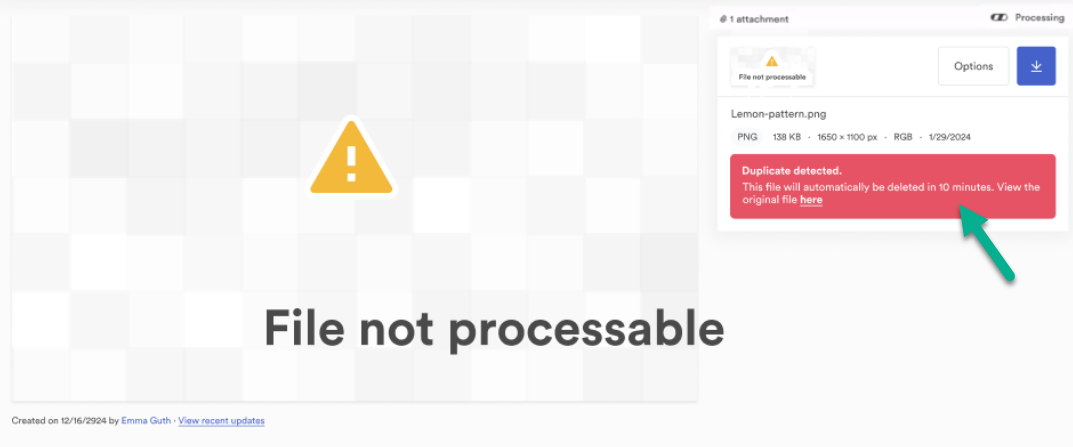
Assets are only deleted if they match an asset already in the Brandfolder pixel-by-pixel. If an image is cropped, resized, and re-uploaded, duplicate detection will not pick it up.
View deleted assets
- Navigate to Settings > General Settings
- Select the Advanced tab.
- Scroll to the bottom. Select Manage Deleted Assets.
On the Recover Deleted Assets page, you will see a list of deleted assets and attachments. The Deleted by column indicates that the assets were deleted by duplicate detection.
