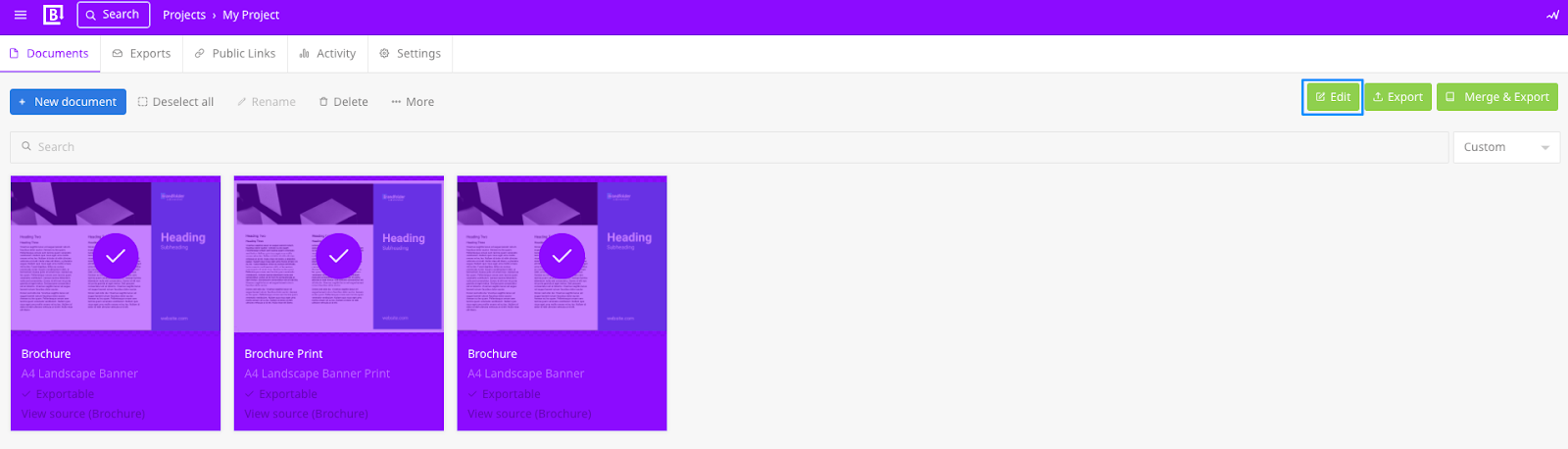You can simultaneously edit multiple documents with shared inputs.
How to edit multiple documents at once
- Choose a project with the documents you'd like to edit. If you don't have the project or documents, see the articles on how to create projects and create documents.
- Left-click the documents you'd like to edit from the projects view, then select Edit once you've finished making your selections.
- After selecting Edit, the page takes you inside the Multi-edit screen, where you see the document's previews and inputs. Some documents share the same inputs, and changing this input type updates multiple documents.
- You can select the inputs that you'd like to change on the left-hand side or from the document preview. For example, changing the Heading input in the gif below updated the three documents.
- Select Save once you've made all your changes.
Frequently Asked Questions
How can I use the inputs to edit documents?
See the article, Edit documents using inputs, to learn how to edit documents with inputs.
Can I send multiple documents for approval?
No. For now, please submit the documents for approval individually. See, Request review of a document.