Use Okta to authenticate your users into Brandfolder.
Setting up Okta requires organization-level administrator permissions.
Get started with Okta for Brandfolder:
- In Okta, navigate to Applications > Applications using the menu at the left of the screen.
- Select Browse App Catalog.
- Search for Brandfolder SAML and select it.
- Select Add Integration.
Customize your application name by typing it in the Application label text box.
- Select your Application Visibility preferences.
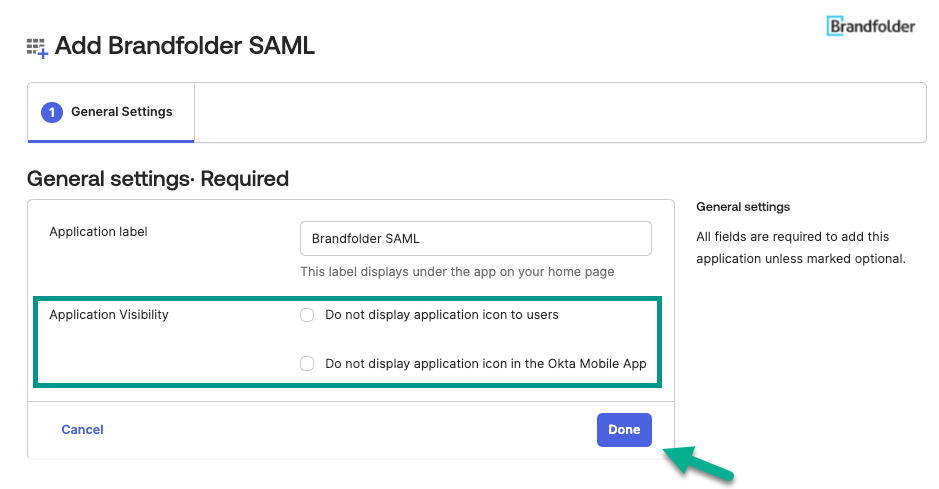
- Select Done.
Configuration steps
After performing the steps in the previous section, you will arrive at the configuration screen.
- Select the Sign On tab, and then select Edit.
*Optional: Select the Attributes for user profiles. Assigning attributes maps user profile data to the Brandfolder user profile data.
- Select your preferred groups for the teams attribute.
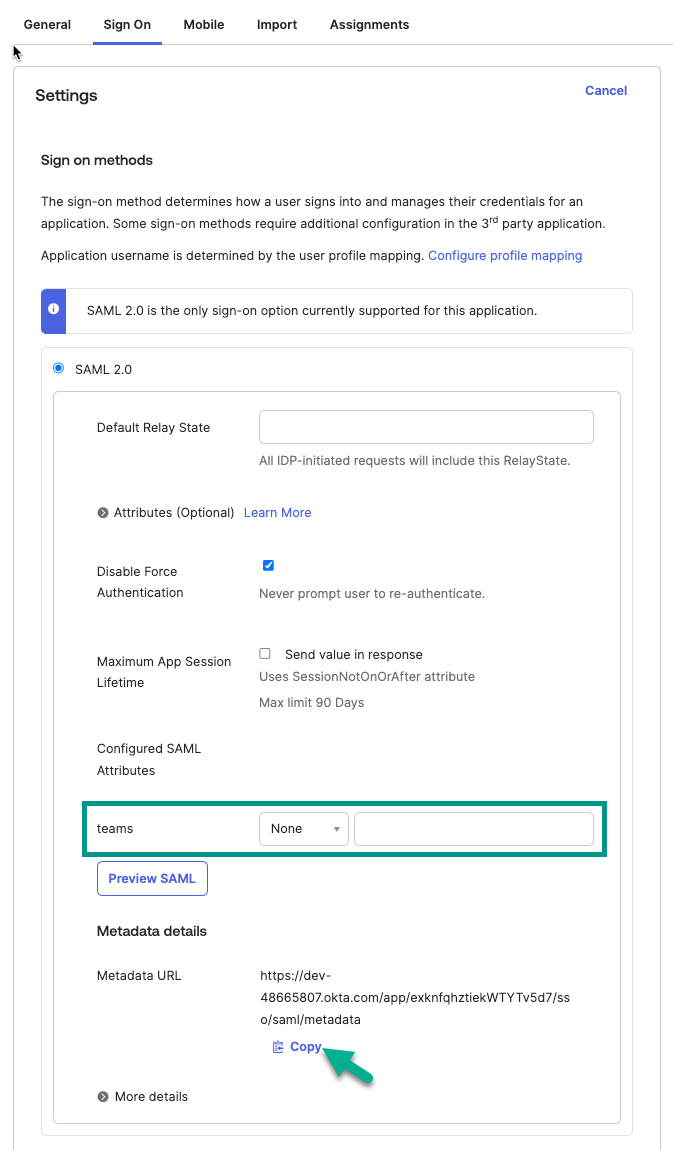
To include all groups, select Matches regex and enter .*
- Enter the slug value into the corresponding field within the Advanced Sign-on Settings section.
Your slug is the section of your Brandfolder Organization URL following “brandfolder/organizations/”. For example if your URL is:https://brandfolder.com/organizations/slug-example, your slug is “slug-example”. You can modify it in your Brandfolder Organization Settings (field name, Unique URL).
- Under the Credentials Details section, select Email for the Application username format.
- Select Save.
- Select Update Now.
- Copy the Metadata URL and send it to the Brandfolder Customer Experience team, along with your request to use Okta with Brandfolder.
Assign users
By default, applications are not assigned to users. Remember to assign people or groups to the Okta application, so they can start logging into Brandfolder using Okta. From the configuration screen, follow these steps:
- Go to the Assignments tab.
- Select Assign, and then select Assign to People or Assign to Groups.
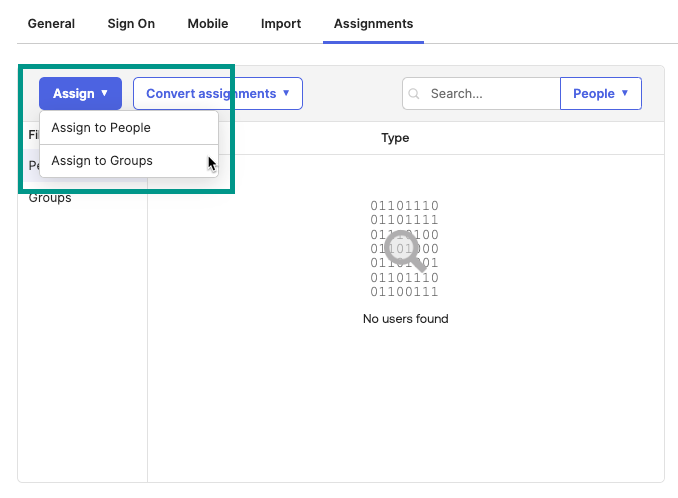
- Select Assign next to the people or groups you want to assign.
- Select Done.