An Organization must have at least one Owner assigned who has complete control over the Organization and all Brandfolders contained within.
An Organization must have at least one Owner assigned. The Owner has complete control over the Organization and all Brandfolders contained within. We recommend that you create more than one Owner for your Organization.
Promote new Owners
Only Owners can promote other users to an Owner role.
1. From the Organization landing page, select Settings > Manage Users.
2. In the Send new invitation(s) area, enter the email address and an optional personal message for any user you want to add as an Owner.
3. Select Owner from the drop-down option.
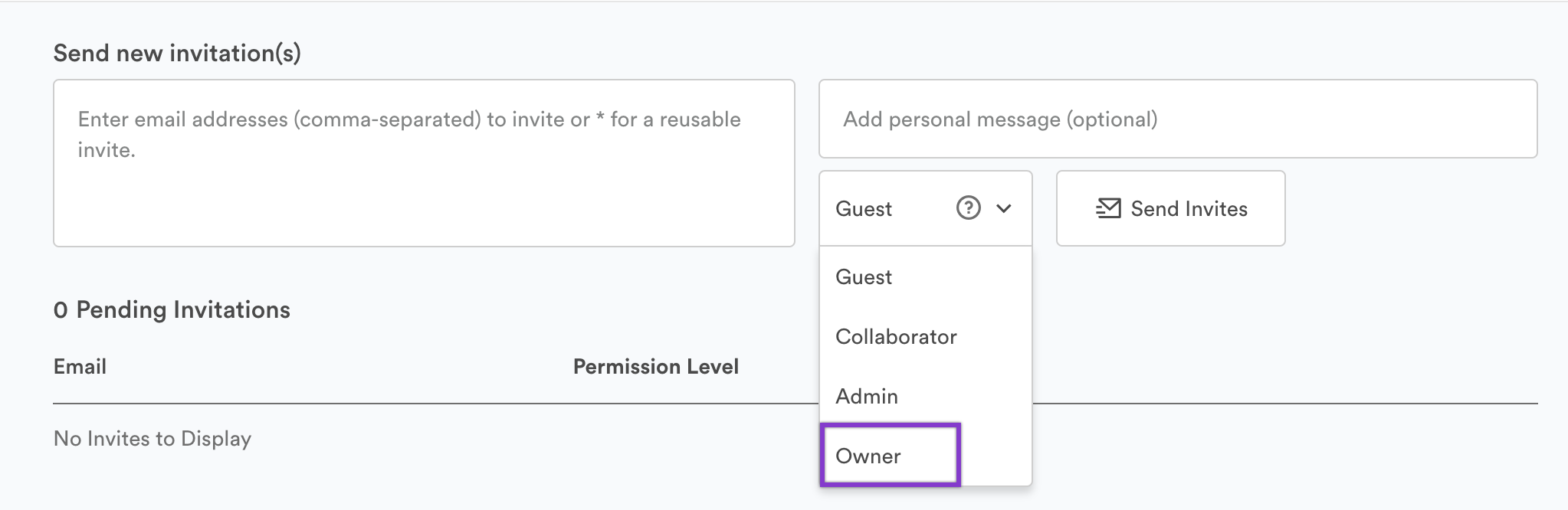
4. Select Send Invites. The user(s) will receive an email confirming their promotion to an Owner.
Remove Ownership
From the Organization's landing page, select Settings > Manage Users.
- If you want to delete the Owner's access, select All under the Remove All column.
- Select another user and type in the permission level drop-down if you want to demote an owner to a different permission level.