You can edit, reorder, clone, turn on/off, or entirely delete your conditional formatting rules. You can also reorder them.
Conditional formatting rules
To add, edit,clone, disable, enable, or delete a rule:
- Select Conditional Formatting
 .
. - Select the drop-down arrow
 .
.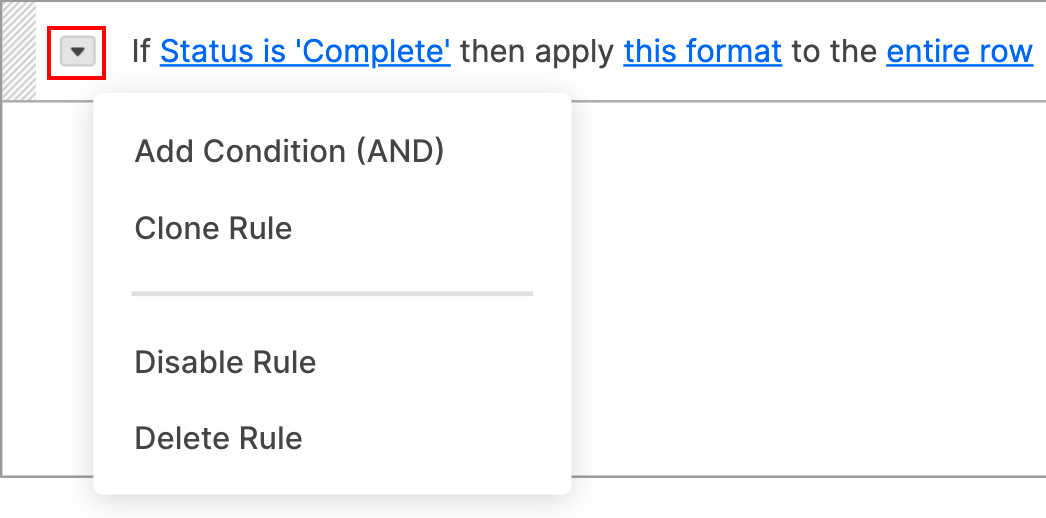
- Make your selection:
- Add Condition (AND): Add more conditions to the rule.
- Clone Rule: Duplicate the rule and use it as a template to create new rules.
- Disable or Enable Rule: Turn the rule on or off.
- Delete Rule: Delete the rule entirely. You can’t undo this, so you may want to disable the rule instead.
Rearrange rules
Rules are applied from top to bottom in the list. If rules conflict, the rule higher in the list takes priority.
To change the order of your rules, select a rule and drag it to the new location while holding down the mouse button.