If you need to change which Resource Management account you're using with the Resource Management panel, you can revoke your current account. Then, reauthorize Resource Management with a different account.
This article is only applicable for accounts that login with a Resource Management email/password or Resource Management SSO.
Switch Resource Management accounts at the sheet level
If you're using multiple Resource Management accounts in the same organization, you can revoke Resource Management to switch to a different account.
To revoke Resource Management:
- Go to Resource Management to sign out your current account.
- Open the Smartsheet app.
- On the Navigation Bar, select Resource Management
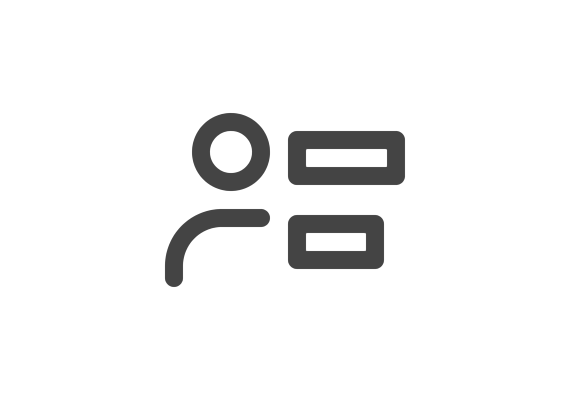 .
. - In the Resource Management panel, select the menu icon
.
- Select Revoke Resource Management.
Once you’re done revoking the previous account, authorize your other Resource Management account.
- In the Resource Management panel, select Log in to Resource Management.
Revoking Resource Management access at the account level
To remove the Resource Management and Smartsheet connection for your organization completely:
- Open Account Settings.
- If you are working in Resource Management in Smartsheet, select the kebab menu in the top right corner, then select Account Settings.
- If you are working in standalone Resource Management, select Settings > Account Settings.
- In the Smartsheet Integration section, select Disconnect from Smartsheet.
You cannot disconnect your Resource Management account from Smartsheet if Smartsheet authentication is active.