Give your triggers customized names, so you are able to tell them apart when working with more than one.
Bridge workflows can have many triggers at once. For example, events on multiple sheets can trigger the same workflow, or a workflow can run on a schedule and from changes made in another system.
When you have multiple triggers of the same type, more than the basic information automatically displayed in the trigger panel may be needed to tell them apart.
To make this easier, you can give some triggers a friendly name. The triggers you can provide a friendly name to are:
- Smartsheet Triggers
- Resource Management Triggers
- ServiceNow
- Inbound Webhooks
Set up a friendly trigger name
- Go to Integrations in the left pane.
- Select your integration and expand Triggers.
- Find an existing trigger and expand it, or select Add to Triggers.
- Enter a name in the Trigger Name field.
- Select Save.
Brandfolder Image
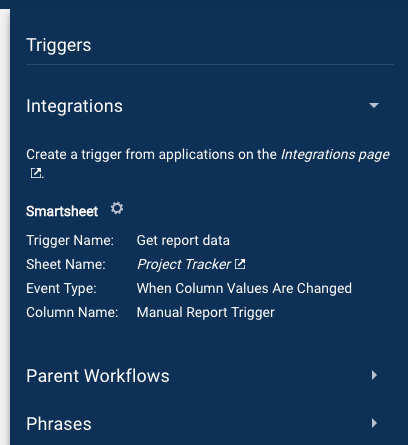
That’s it! You now have a friendly trigger name for your workflow.
Notes:
- If you don’t see any trigger name in your workflows’ Triggers panel, it might be because you haven’t given them a name yet. The Trigger Name only appears if there is a name to display.
- If you have given a trigger a name that doesn’t appear when you save it, refresh the web page while holding down the shift key on your keyboard. This reloads the page, ignoring any cached content, and should refresh the Triggers panel with the most up-to-date information.