You can group your data to combine similar values, this way rows are organized into logical categories.
To group rows in a report
- On the toolbar, select Group.
- Select the column name you want to group your data.
- Sort your groups in ascending or descending order.
- Add another group, if necessary. You can add up to three groups per report.
- Optional: Control the default state of the groups when you load or refresh your report.
- Collapse
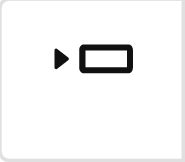 : Hide rows when you load or refresh your report
: Hide rows when you load or refresh your report - Expand
: Show rows when you load or refresh your report
- Collapse
- Select OK.
You cannot use Dropdown (Multi-Select), Contact List, or any type of column to select multiple values for groupings.
Tips and tricks
- To expand or collapse specific groups, select the expander arrow next to a grouping label.
- To expand or collapse all rows, right-click the primary column.
- To expand the groups when you load a report, make sure it has fewer than 2,500 rows that meet the report criteria. Smartsheet automatically collapses groups if your report has more than 2,500 rows.
- The primary column automatically moves to the far left when you group rows.
- If you print or export the report, you will not see the group you set up. Only the rows will be visible in the file you printed or exported.
- When a report is grouped or sorted by sheet name, and the source sheet is renamed, the group header in the report will reflect the new sheet name only after the data within the sheet is updated and saved. Otherwise, the group header will continue to display the previous sheet name.