When you build your report, the first step is selecting your source sheets.
On a new report, the source sheets selection window is open by default. If you're editing a report, select the Sheet tab from the navigation bar.
This list includes sheets that you've created or that have been shared with you. You can find sheets by scrolling or typing into the source sheets search bar.
You must select at least one sheet, folder, or workspace from the Sheet tab before the other options (Columns to Display, Filter Criteria, Group, Summarize, Sort) become available in the report builder.
Your report can source data from a maximum of 30,000 sheets.
Consider using the Modified and Sheet Name filters in your report. These help to keep the scope as small as possible, which could significantly improve the report's loading time.
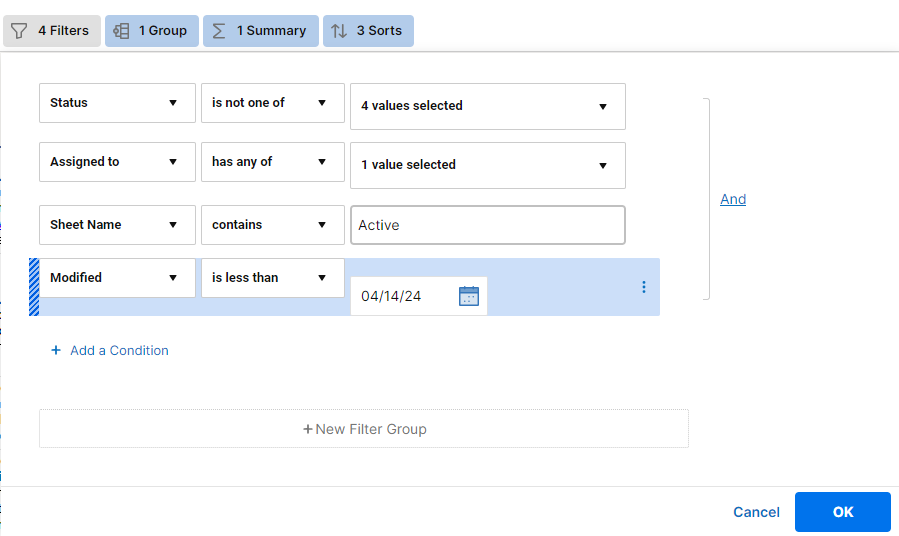
Keep the following in mind
If you select a folder, new sheets added to that folder after you've selected it won't be included in your report. To include newly added sheets, remove the folder from the Sheet tab and then add it back.
Use a workspace if you want your report to always include new sheets.
- Formatting (cell, font color, background color, bold text, and so on) in a report is based on the formatting in the source sheet.
- Reports don’t display row hierarchies from the source sheet.
- You can’t modify cells containing formulas from a report. You must modify them in the source sheet.
- Pulling numerous data into a report can increase load times. Add filters to your report to reduce the data and decrease load times.
Work with start and end dates in reports
You can't edit end dates for rows in the report's underlying sheets because they're automatically calculated based on the dependency settings. Edit the start date and duration in the source sheet to automatically recalculate the end date.
You can't edit the start date of a task driven by a predecessor from a report. Instead, change the start date or duration of the predecessor task to automatically recalculate the dates associated with dependent tasks.