The schedule helps you visualize when your team is available to work and when they're staffed to capacity.
Use sorting or filtering on the schedule to see when people are available and find specific roles or skills needed for your projects.
Sort By
- Name (default): People are sorted alphabetically by first and last name on the schedule
- Availability: Allows you to sort your team from most to least available. From here, you'll be able to see who on your team can take on work for certain kinds of projects, or who is available for a specific period of time
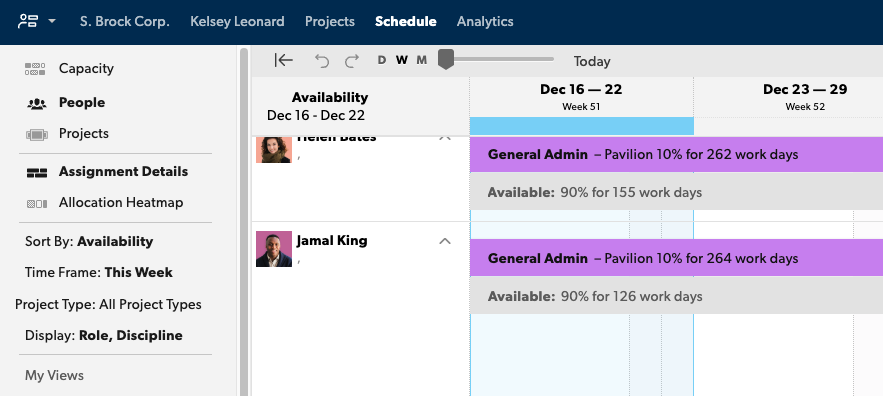
Time Frame
Choose from a predefined time frame or a custom date range to sort your team from most to least available. The blue highlight on the schedule shows what time frame availability is being sorted by.
Based On
- All (default): Sorts by who is most to least available to work
- Project type: Selecting one or more project types sorts your view in alphabetical order of people who are most to least available to work on the selected project type(s).
To see who can take on a priority project that is billable, filter by availability based on confirmed projects. This sorts your schedule to show people who are available on confirmed projects. Other project assignments (internal, tentative) will be grayed out. Using this filter temporarily recalculates your team's utilization.