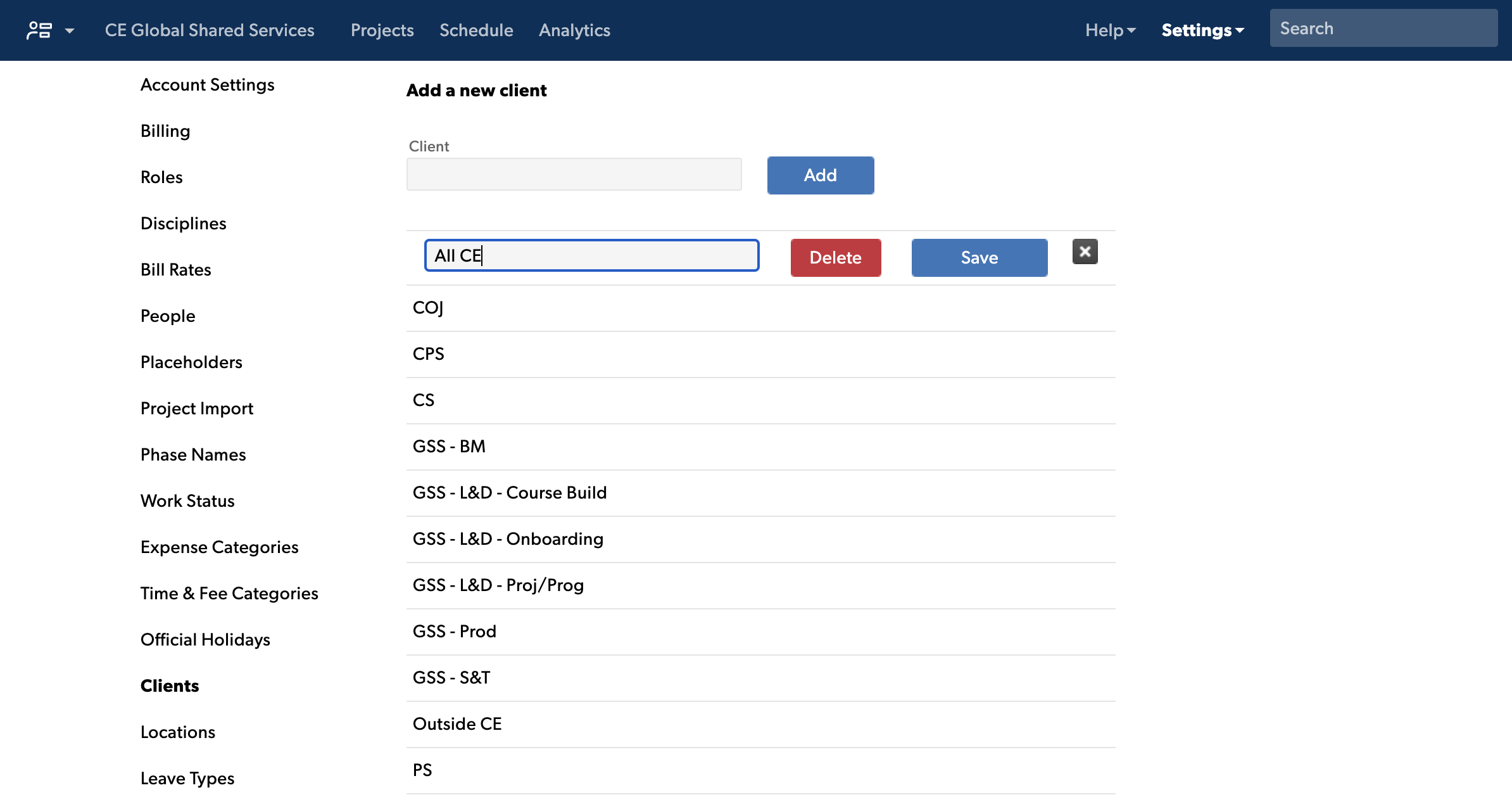Client lists are useful for organizing projects and resources by client.
In account settings, you can establish a list of clients. When you create a project, you can associate that project with a client from this list. Client names can be useful when you have multiple projects per client, and you want to filter on specific clients.
Clients do not have any data associated with them other than their names. When you delete a client, they're removed from the system entirely and will no longer be associated with any projects.
Add clients
- Open Account Settings.
- If you are working in Resource Management in Smartsheet, select the kebab menu in the top right corner, then select Account Settings.
- If you are working in standalone Resource Management, select Settings > Account Settings.
- From the navigation menu list on the left, select Clients.
- Enter the name of the new client and then select Add. You can now associate your projects with the client.
Edit your client list
- Select the row of the client you want to edit. Then, the name field becomes editable, or you can delete the client.
- Select Save to save any changes.
Brandfolder Image